Essential UI/UX Design Principles for Developers
Bridge the gap between development and design with these fundamental UI/UX principles.
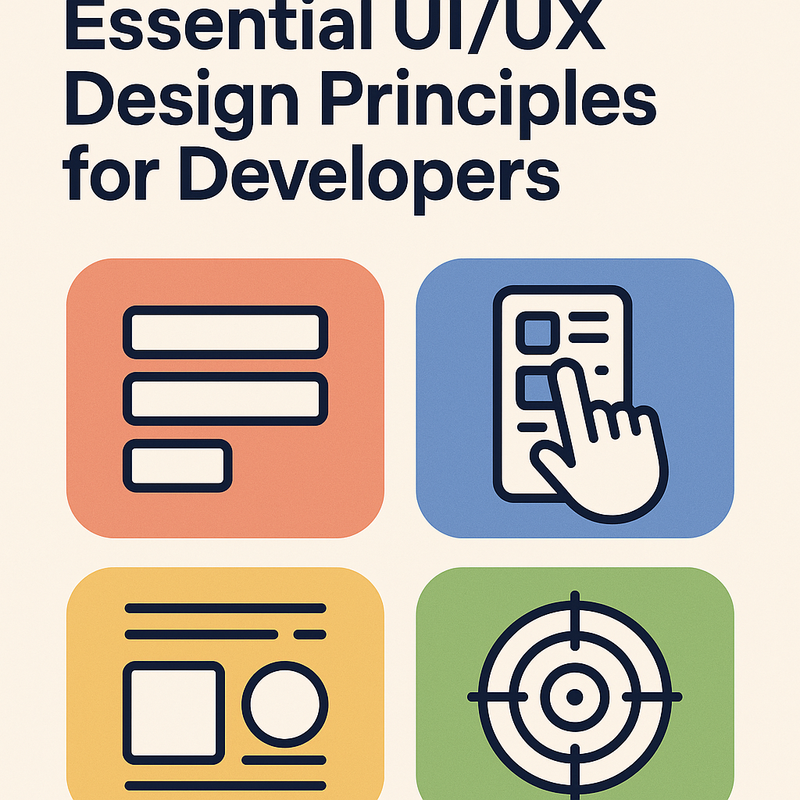
The Developer's Guide to UI/UX Design
As the lines between development and design continue to blur, developers who understand UI/UX principles create better products and collaborate more effectively with design teams. This guide covers essential design principles every developer should know.
Understanding the Difference: UI vs UX
User Interface (UI)
UI focuses on the visual and interactive elements:
- Visual design and aesthetics
- Interactive elements (buttons, forms, menus)
- Typography and color schemes
- Layout and spacing
- Responsive design
User Experience (UX)
UX encompasses the entire user journey:
- User research and personas
- Information architecture
- User flows and wireframes
- Usability testing
- Accessibility considerations
Fundamental Design Principles
1. Hierarchy and Visual Weight
Guide users' attention through proper visual hierarchy:
Size and Scale
/* CSS Example: Typography hierarchy */
h1 {
font-size: 2.5rem;
font-weight: 700;
line-height: 1.2;
margin-bottom: 1rem;
}
h2 {
font-size: 2rem;
font-weight: 600;
line-height: 1.3;
margin-bottom: 0.75rem;
}
h3 {
font-size: 1.5rem;
font-weight: 500;
line-height: 1.4;
margin-bottom: 0.5rem;
}
p {
font-size: 1rem;
font-weight: 400;
line-height: 1.6;
margin-bottom: 1rem;
}
Color and Contrast
- Use high contrast for important elements
- Employ color psychology effectively
- Ensure accessibility compliance (WCAG guidelines)
- Create a consistent color palette
2. Consistency and Patterns
Maintain consistency across your application:
Design System Implementation
/* CSS Custom Properties for consistency */
:root {
/* Colors */
--primary-color: #007bff;
--secondary-color: #6c757d;
--success-color: #28a745;
--danger-color: #dc3545;
--warning-color: #ffc107;
/* Typography */
--font-family-primary: 'Inter', sans-serif;
--font-size-base: 1rem;
--line-height-base: 1.5;
/* Spacing */
--spacing-xs: 0.25rem;
--spacing-sm: 0.5rem;
--spacing-md: 1rem;
--spacing-lg: 1.5rem;
--spacing-xl: 3rem;
/* Border radius */
--border-radius-sm: 0.25rem;
--border-radius-md: 0.375rem;
--border-radius-lg: 0.5rem;
}
/* Button component example */
.btn {
font-family: var(--font-family-primary);
font-size: var(--font-size-base);
padding: var(--spacing-sm) var(--spacing-md);
border: none;
border-radius: var(--border-radius-md);
cursor: pointer;
transition: all 0.2s ease;
}
.btn-primary {
background-color: var(--primary-color);
color: white;
}
.btn-primary:hover {
background-color: #0056b3;
transform: translateY(-1px);
}
Component Patterns
- Reusable UI components
- Consistent interaction patterns
- Standardized spacing and sizing
- Unified iconography
3. White Space and Layout
Effective use of white space improves readability and focus:
Grid Systems
/* CSS Grid example for layout */
.container {
display: grid;
grid-template-columns: repeat(12, 1fr);
gap: var(--spacing-md);
max-width: 1200px;
margin: 0 auto;
padding: 0 var(--spacing-md);
}
.col-4 {
grid-column: span 4;
}
.col-6 {
grid-column: span 6;
}
.col-12 {
grid-column: span 12;
}
/* Responsive adjustments */
@media (max-width: 768px) {
.col-4,
.col-6 {
grid-column: span 12;
}
}
Spacing Principles
- Use consistent spacing units
- Group related elements closer together
- Separate unrelated content with more space
- Maintain breathing room around important elements
4. Typography and Readability
Typography significantly impacts user experience:
Font Selection
- Sans-serif: Modern, clean, good for screens
- Serif: Traditional, readable for long text
- Monospace: Code and technical content
- Display: Headlines and decorative elements
Readability Guidelines
/* Optimal reading experience */
.text-content {
font-size: 16px; /* Minimum for body text */
line-height: 1.6; /* 1.4-1.8 range */
max-width: 65ch; /* Optimal line length */
color: #333; /* High contrast */
font-weight: 400; /* Regular weight for body */
}
.text-large {
font-size: 18px;
line-height: 1.5;
}
.text-small {
font-size: 14px;
line-height: 1.7;
}
User-Centered Design Process
1. User Research
Understand your users before designing:
Research Methods
- Surveys: Quantitative data about user preferences
- Interviews: Qualitative insights into user needs
- Analytics: Behavioral data from existing products
- Competitive Analysis: Learn from industry standards
Creating User Personas
// Example user persona structure
const userPersona = {
name: "Sarah Johnson",
age: 32,
occupation: "Marketing Manager",
goals: [
"Complete tasks efficiently",
"Access information quickly",
"Collaborate with team members"
],
frustrations: [
"Slow loading times",
"Complex navigation",
"Inconsistent interfaces"
],
techComfort: "High",
devices: ["Desktop", "Mobile", "Tablet"],
context: "Primarily uses during work hours, often multitasking"
};
2. Information Architecture
Organize content logically:
Navigation Patterns
- Primary Navigation: Main sections of your app
- Secondary Navigation: Sub-sections and categories
- Breadcrumbs: Show user's location in hierarchy
- Search: Allow users to find content quickly
Content Hierarchy
/* Example navigation structure */
const navigationStructure = {
primary: [
{
label: "Dashboard",
path: "/dashboard",
icon: "dashboard"
},
{
label: "Projects",
path: "/projects",
icon: "folder",
children: [
{ label: "Active Projects", path: "/projects/active" },
{ label: "Completed", path: "/projects/completed" },
{ label: "Archived", path: "/projects/archived" }
]
},
{
label: "Team",
path: "/team",
icon: "users"
}
]
};
3. Wireframing and Prototyping
Plan your interface before coding:
Low-Fidelity Wireframes
- Focus on layout and structure
- Use placeholder content
- Emphasize functionality over aesthetics
- Quick to create and iterate
High-Fidelity Prototypes
- Include actual content and images
- Apply visual design elements
- Add interactive behaviors
- Test with real users
Responsive Design Principles
Mobile-First Approach
Design for mobile devices first, then enhance for larger screens:
/* Mobile-first CSS approach */
.card {
padding: var(--spacing-sm);
margin-bottom: var(--spacing-md);
border-radius: var(--border-radius-md);
box-shadow: 0 2px 4px rgba(0, 0, 0, 0.1);
}
/* Tablet and up */
@media (min-width: 768px) {
.card {
padding: var(--spacing-md);
margin-bottom: var(--spacing-lg);
}
}
/* Desktop and up */
@media (min-width: 1024px) {
.card {
padding: var(--spacing-lg);
}
}
Flexible Layouts
- Use relative units (%, em, rem, vw, vh)
- Implement flexible grid systems
- Design touch-friendly interfaces
- Optimize for different screen orientations
Accessibility (A11y) Fundamentals
WCAG Guidelines
Follow Web Content Accessibility Guidelines:
Perceivable
- Provide text alternatives for images
- Ensure sufficient color contrast
- Make content adaptable to different presentations
- Use semantic HTML elements
Operable
- Make all functionality keyboard accessible
- Give users enough time to read content
- Don't use content that causes seizures
- Help users navigate and find content
Implementation Examples
<!-- Semantic HTML for accessibility -->
<nav aria-label="Main navigation">
<ul>
<li><a href="/home" aria-current="page">Home</a></li>
<li><a href="/about">About</a></li>
<li><a href="/contact">Contact</a></li>
</ul>
</nav>
<main>
<h1>Page Title</h1>
<section aria-labelledby="section-heading">
<h2 id="section-heading">Section Title</h2>
<p>Content goes here...</p>
</section>
</main>
<!-- Form accessibility -->
<form>
<label for="email">Email Address</label>
<input
type="email"
id="email"
name="email"
required
aria-describedby="email-help"
>
<div id="email-help">We'll never share your email</div>
<button type="submit">Submit</button>
</form>
Interaction Design
Micro-interactions
Small animations that provide feedback:
/* Button hover and click effects */
.btn {
transition: all 0.2s ease;
transform: translateY(0);
}
.btn:hover {
transform: translateY(-2px);
box-shadow: 0 4px 8px rgba(0, 0, 0, 0.15);
}
.btn:active {
transform: translateY(0);
box-shadow: 0 2px 4px rgba(0, 0, 0, 0.1);
}
/* Loading state */
.btn.loading {
position: relative;
color: transparent;
}
.btn.loading::after {
content: '';
position: absolute;
top: 50%;
left: 50%;
width: 16px;
height: 16px;
margin: -8px 0 0 -8px;
border: 2px solid transparent;
border-top-color: currentColor;
border-radius: 50%;
animation: spin 1s linear infinite;
}
@keyframes spin {
to { transform: rotate(360deg); }
}
Feedback and States
- Loading states: Show progress during operations
- Error states: Clear error messages and recovery options
- Empty states: Guide users when no content exists
- Success states: Confirm completed actions
Performance and User Experience
Perceived Performance
Make your app feel fast even when it's not:
Progressive Loading
/* Skeleton loading screens */
.skeleton {
background: linear-gradient(90deg, #f0f0f0 25%, #e0e0e0 50%, #f0f0f0 75%);
background-size: 200% 100%;
animation: loading 1.5s infinite;
}
@keyframes loading {
0% { background-position: 200% 0; }
100% { background-position: -200% 0; }
}
.skeleton-text {
height: 1em;
margin-bottom: 0.5em;
border-radius: 4px;
}
.skeleton-text:last-child {
width: 60%;
}
Lazy Loading
// Intersection Observer for lazy loading
const imageObserver = new IntersectionObserver((entries, observer) => {
entries.forEach(entry => {
if (entry.isIntersecting) {
const img = entry.target;
img.src = img.dataset.src;
img.classList.remove('lazy');
observer.unobserve(img);
}
});
});
document.querySelectorAll('img[data-src]').forEach(img => {
imageObserver.observe(img);
});
Optimization Techniques
- Minimize HTTP requests
- Optimize images and assets
- Use efficient CSS and JavaScript
- Implement caching strategies
- Prioritize above-the-fold content
Testing and Validation
Usability Testing
Test your designs with real users:
Testing Methods
- Moderated testing: Direct observation and feedback
- Unmoderated testing: Users complete tasks independently
- A/B testing: Compare different design variations
- Guerrilla testing: Quick, informal user feedback
Key Metrics
- Task completion rate: Percentage of successful completions
- Time on task: How long users take to complete actions
- Error rate: Frequency of user mistakes
- User satisfaction: Subjective feedback and ratings
Accessibility Testing
// Automated accessibility testing with axe-core
import { axe, toHaveNoViolations } from 'jest-axe';
expect.extend(toHaveNoViolations);
test('should not have accessibility violations', async () => {
const { container } = render(<MyComponent />);
const results = await axe(container);
expect(results).toHaveNoViolations();
});
// Manual testing checklist
const a11yChecklist = [
'Can navigate entire interface with keyboard only',
'Screen reader announces all content correctly',
'Color contrast meets WCAG AA standards',
'Focus indicators are visible and clear',
'Form labels are properly associated',
'Error messages are descriptive and helpful'
];
Design Tools for Developers
Design Software
- Figma: Collaborative design and prototyping
- Sketch: Vector-based design tool (Mac only)
- Adobe XD: UI/UX design and prototyping
- InVision: Prototyping and collaboration
Developer-Friendly Tools
- Storybook: Component development and documentation
- Chromatic: Visual testing for UI components
- Zeplin: Design handoff and specifications
- Abstract: Version control for design files
Building a Design System
Component Library Structure
// Example component library structure
src/
├── components/
│ ├── atoms/
│ │ ├── Button/
│ │ ├── Input/
│ │ └── Typography/
│ ├── molecules/
│ │ ├── SearchBox/
│ │ ├── Card/
│ │ └── FormField/
│ ├── organisms/
│ │ ├── Header/
│ │ ├── Sidebar/
│ │ └── ProductList/
│ └── templates/
│ ├── PageLayout/
│ └── DashboardLayout/
├── tokens/
│ ├── colors.js
│ ├── typography.js
│ └── spacing.js
└── utils/
├── helpers.js
└── constants.js
Documentation
- Component usage guidelines
- Design principles and rationale
- Code examples and best practices
- Accessibility requirements
- Brand guidelines and voice
Collaboration Between Developers and Designers
Effective Communication
- Establish shared vocabulary and terminology
- Regular design reviews and feedback sessions
- Use collaborative tools and platforms
- Document decisions and rationale
Handoff Best Practices
- Provide detailed specifications and measurements
- Include interaction states and animations
- Share assets in appropriate formats
- Clarify responsive behavior
- Address edge cases and error states
Staying Current with Design Trends
Learning Resources
- Books: "Don't Make Me Think," "The Design of Everyday Things"
- Websites: Smashing Magazine, A List Apart, UX Planet
- Podcasts: Design Better, User Defenders, What is Wrong with UX
- Communities: Designer Hangout, UX Mastery, IxDA
Practice and Experimentation
- Participate in design challenges
- Analyze and recreate existing designs
- Build personal projects with design focus
- Seek feedback from design professionals
Conclusion
Understanding UI/UX design principles makes you a more effective developer and better collaborator. These principles help you create interfaces that are not only functional but also intuitive, accessible, and enjoyable to use.
Remember that good design is not about following trends but about solving user problems effectively. Focus on understanding your users, testing your assumptions, and iterating based on feedback. The best interfaces are often the ones users don't notice because they work so seamlessly.
As you continue to develop your design skills, remember that design and development are not separate disciplines but complementary aspects of creating great digital experiences. Embrace the designer mindset, and your code will not only work better but feel better to use.
Tags
About Abu Sufiyan
Abu Sufiyan is a senior developer and technical writer at OkeanTech, specializing in modern web technologies and best practices. With over 8 years of experience in full-stack development, they enjoy sharing knowledge and helping developers build better applications.
Related Articles
Complete MERN Stack Development Guide for 2024
Learn how to build modern web applications using MongoDB, Express.js, React, and Node.js with the latest best practices and tools.
Top Mobile App Development Trends in 2024
Discover the latest trends shaping mobile app development, from AI integration to cross-platform solutions.
Stay Updated
Get the latest insights, tutorials, and industry trends delivered straight to your inbox. Join our community of developers and never miss an update.
No spam, unsubscribe at any time.